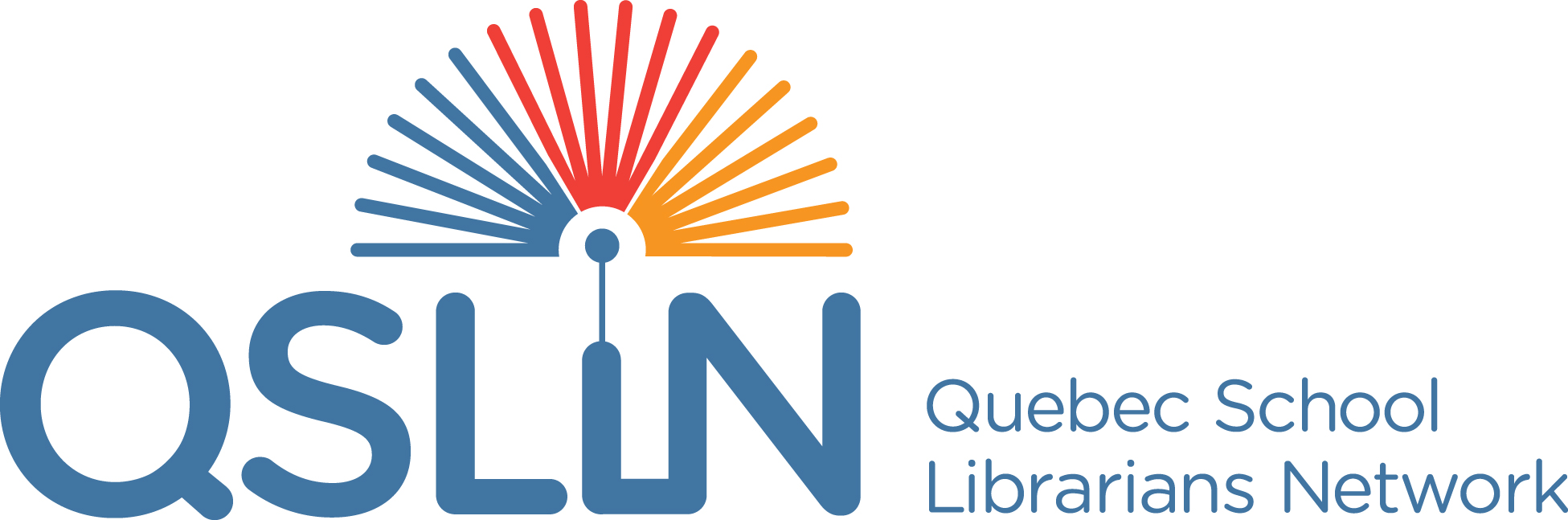Save by GotCredit, cc Attribution 2.0
Google has a new feature that allows you to save images when you are logged into your Google account. The procedure is very simple:
- When searching for images, no matter what browser you’re using, go to www.images.google.com
- Check the upper right hand corner of the screen to see if you’re already logged in; if not, sign in.
- Search using keywords to find the type of image that you’re looking for.
- If you’re using a mobile device, tap on the image that you like. On a laptop, click on the image. This will enlarge the image.
- To the right, there is a button that says Save. Click on it or tap it, if you are using a mobile device.
- To see your saved images, go back to www.images.google.com and on the upper right hand corner, you will see a button that says View Saved. Click/tap on that and it will take you to your saved photos.
BUT don’t forget the importance of ensuring that you have the right to use the photos that you find. Before beginning your search, click/tap on the Search Tools button that is right in the centre of the screen at www.images.google.com, you will find a button that says Usage Rights. Click/tap on that, and your results will be filtred to images that are licensed for reuse. Remember it’s important to provide an attribution for the works that you use. For examples of how to do this, refer to Best Practices for Attribution.
The teachers and students in your school will really appreciate using this new feature!